Open topic with navigation
Maintaining Buildings
- Building generally refers to a physical building.
- Buildings must be directly linked to Land or an Owner.
- Buildings can be linked to by Suites, Sections and Annexes.
- Buildings can be Leased to Tenants or by Landlords.
- Buildings can be occupied by Occupants.
Menu
Mandatory Prerequisites
Prior to creating a Building, refer to the following Topics:
Screenshot and Field Descriptions: Building Tab
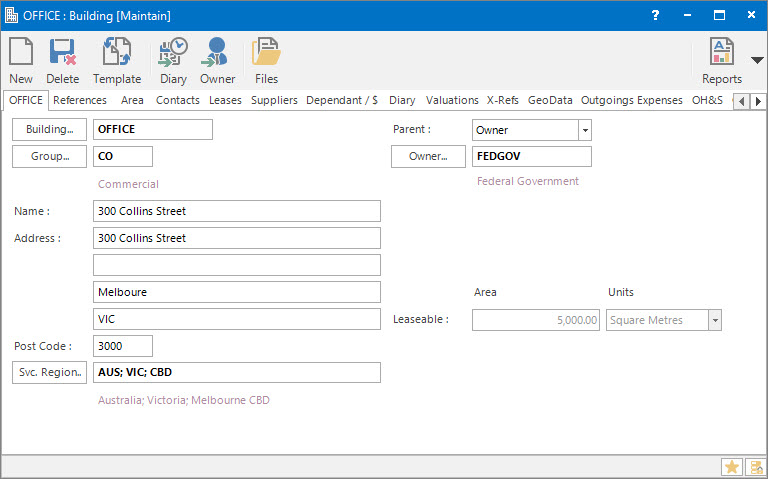
 Building: this is the primary identifier for the Building.
Building: this is the primary identifier for the Building.
 Group: this determines the Group that the record belongs to. Groupings are useful in searches and reports.
Group: this determines the Group that the record belongs to. Groupings are useful in searches and reports.
 Name: this is the friendly name given to the Building.
Name: this is the friendly name given to the Building.
Address / Post Code: this is the address for the Building.
The Address / Post Code fields will be automatically populated if the Parent - Land field is selected first.
 Svc. Region: this is the Service Region that the Building is part of for facilities management purposes.
Svc. Region: this is the Service Region that the Building is part of for facilities management purposes.
 Parent: this is the Parent of the Building. The options are:
Parent: this is the Parent of the Building. The options are:
- Land - when the Building is linked to a Land record, the following fields are available:
 Land: this is the Land Parent of the Building.
Land: this is the Land Parent of the Building.- If Owner - Default is selected, the Building will have the same Owner as the Land it is linked to.
- Else it will request an override
 Owner: this is the overridden Owner parent of the Building.
Owner: this is the overridden Owner parent of the Building.
- Owner - when the Building is linked directly to an Owner record, the following field is available:
 Owner: this is the direct Owner parent of the Building.
Owner: this is the direct Owner parent of the Building.
Leaseable Area / Units: this is the leaseable area of the Building. By default, this field is read-only. Enter the area amount and units of measure through the Area tab.
Footprint Area / Units: this is the footprint area of the Building and is used to record the amount of area the Building takes up on the Land it is attached to. By default, this field is read-only. Enter the area amount and units of measure through the Area tab.
The Footprint Area / Units fields will only show if the Building is attached to the Land.
Shared or Site Optional Tabs
Other than Tabs described specifically in this Topic, the following may also be available (depending on Site Settings):
How Do I : Search For and Maintain Entities
These General Rules are described in the Fundamentals Manual: How Do I : Search For and Maintain Entities
How Do I : Add a new Building
- In the Building field, enter a new Building ID.
- At the Group field, locate the Building Group you would
like to assign this Building to.
- At the Name field, enter the name of the Building.
- At the Parent option, locate the Owner or Land that this Building is linked to.
- At the Address & Post Code fields enter the address.
- At the Svc. Region field, if required, locate the Service Region for this Building.
- Switch to the Area tab, to set the Leaseable Area / Units fields, select the Leaseable Area Type and enter the leaseable area and select the units of measurement from the list box.
- On the Area tab, to set the Footprint Area / Units fields, select the Footprint Area Type and enter the footprint area and select the units of measurement from the list box.
- Switch to the References tab, and if there are fields available, enter any additional
information required.
- Switch to the Comments tab, and enter any additional comments relating to the Building.
- Click the Application tool-bar push button: Add.
- Confirm that you wish to add the new record.
How Do I : Modify an existing Building
- At the Building field, locate the Building.
- At the Group field,locate the Building Group you would
like to assign this Building to.
- At the Name field, enter the name of the Building.
- At the Parent option locate the Owner or Land that this Building is linked to.
- At the Address & Post Code fields, enter the address.
- At the Svc. Region field, if required, locate the Service Region for this Building.
- Switch to the Area tab, to set the Leaseable Area / Units fields, select the Leaseable Area Type and enter the leaseable area and select the units of measurement from the list box.
- On the Area tab, to set the Footprint Area / Units fields, select the Footprint Area Type and enter the footprint area and select the units of measurement from the list box.
- Switch to the References tab, and if there are fields available, enter any additional
information required.
- Switch to the Comments tab, and enter any additional comments relating to the Building.
- Click the Application tool-bar push button: Change.
- Confirm that you wish to change the record.
How Do I : Delete an existing Building
- At the Building field, locate the Building.
- Click the Application tool-bar push button: Delete.
- Confirm that you wish to delete the record.
A Building record can only be deleted if there are no other records associated
with it. An example of an associated record might be an Annexe record.
Related Topics
Buildings are associated with the following Topics:
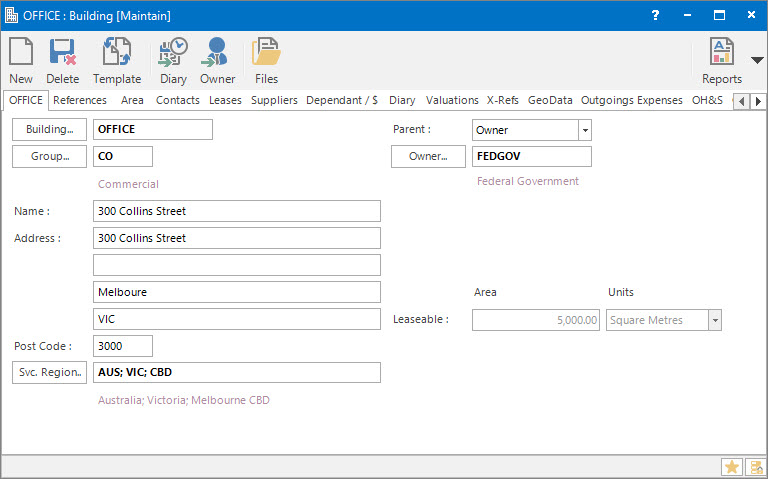
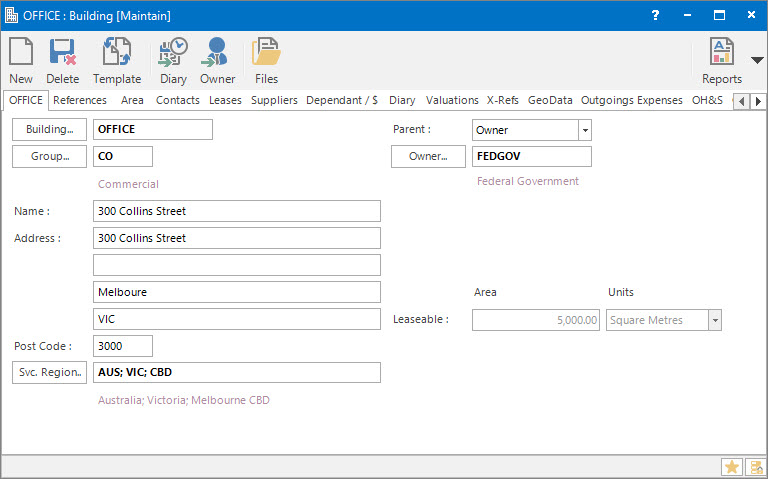
Building: this is the primary identifier for the Building.
Group: this determines the Group that the record belongs to. Groupings are useful in searches and reports.
Name: this is the friendly name given to the Building.
Svc. Region: this is the Service Region that the Building is part of for facilities management purposes.
Parent: this is the Parent of the Building. The options are:
Land: this is the Land Parent of the Building.
Owner: this is the overridden Owner parent of the Building.
Owner: this is the direct Owner parent of the Building.